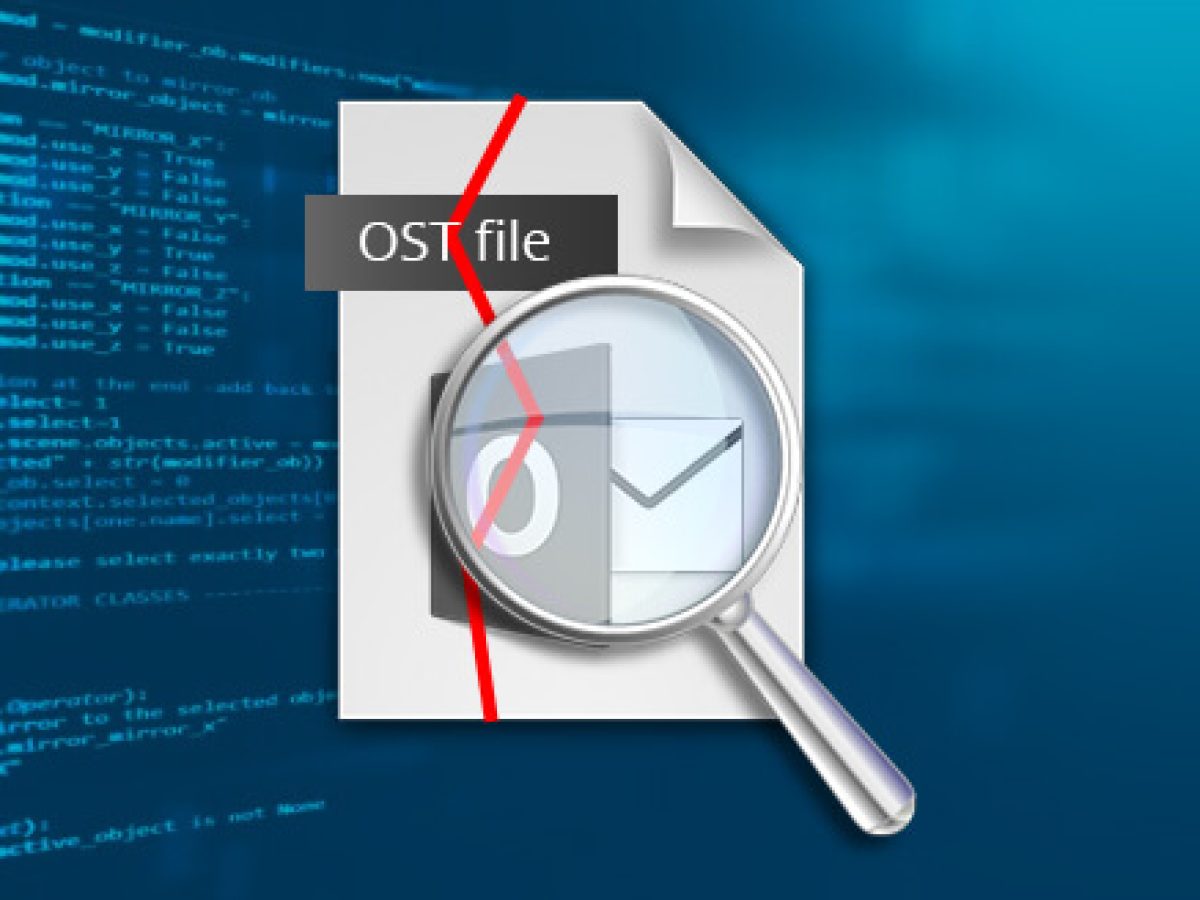The majority of Outlook users are aware that the program can also be used offline. Even if you don’t have access to the Internet, you can still use the application to access the contents of your inbox. It occurs as a result of the presence of an offline data file known as OST, which ensures that your mailbox stays operational and valuable. Fix OST file corruption with a specialized OST repair tool.
It is saved in a default folder on the local system. The location of the OST file in the most recent versions of Outlook 2019 and 2016 is as follows:
C:\Users\user\AppData\Local\Microsoft\Outlook
Microsoft recommends making a backup of the local file since it, like any other file on the computer, can become corrupt for a variety of reasons. You should be aware of the factors that can corrupt the data file and the mailbox included within it.
Causes of OST File Corruption
The following are some of the most typical causes of OST file corruption:
Malware infection: Malware is software that is meant to corrupt a file by altering its integrity and internal data. The application will then be unable to open it, and you will be forced to delete the file. The OST file suffers from the same problem. Some Trojan files wreak havoc on the data in the AppData folder, rendering them unrecoverable. When an OST file is badly corrupt, Outlook may display a variety of problems.
When the battery in your laptop runs out or the PC is unplugged from the UPS power supply, it will shut down abruptly, causing physical and software resources to be damaged. If Outlook was open at the moment and you were viewing data, the data file would be lost or corrupted.
Oversized OST file: To give the best service to the user and maintain a healthy mailbox, each data file has a size restriction. However, after the data file has reached its maximum, it will not be able to save any more data and will have a slower response. The default size restriction for OST files is 50 GB, although this can be changed. However, you should not overwrite the file and make regular backups.
Faulty Outlook add-on or plugin: We use a variety of third-party add-ons and plugins in Outlook to perform activities such as grammar check, PDF reader, note-taking, social connection, data collection, and publishing. Frequently, the user installs a plugin that can obstruct normal functional processes or alter data integrity.
Bad sectors on a hard drive: To manage data more effectively, hard disk drives are separated into several sectors. If one sector is corrupt, it will have no effect on the others. However, if an OST file is found in a corrupt sector, it will become corrupt as well. To recover an OST file, you must first repair damaged sectors on your hard drive in Windows.
How to Recover an OST File that Has Been Corrupted
You’ve now read about the most typical causes of OST file corruption and may have identified a symptom that caused your data file to be corrupted. As a result, you should examine the appropriate options and employ them wisely.
Use the ScanPST program to scan your files: Microsoft built ScanPST.exe (Inbox repair program) to remove minor contamination from PST files, however, it can also scan and remove corruption from OST files.
To begin, close Outlook and navigate to the OST file in the default location. It will look into indexing and other problems. However, it does not guarantee that all corruption will be removed. It required many scans of the file, and it removed badly corrupted items.
Update Outlook: If you’re still using previous versions of Outlook, such as 2013, 2010, or 2007, you’re more likely to run into problems with its integrity. As a result, you should always use the most recent version of Outlook, which receives regular updates and security assessments.
Remove Outlook add-ons: Removing ancient or phishy add-ons from Outlook may allow the OST file to solely upload critical content with no interference from other applications.
If you don’t want to delete add-ons from your Outlook application, you can start it in safe mode. Only the default settings are implemented in safe mode, which prevents add-ons from working. If your account is functioning normally, it is likely that their add-ons are causing issues, and you should disable them.
Create a new account: When you create an account in Outlook, it automatically produces a default data file. To recover from the faulty data file, you must first erase your account and then recreate it in Outlook. A new OST data file will be created.
Conclusion
There is no one-size-fits-all solution for restoring the integrity of an OST file. The account is beneficial because of the manual approaches, although its utility is diminished. You should use professional OST Fix software that can repair single or numerous OST files and convert them to different formats for complete recovery.